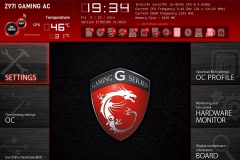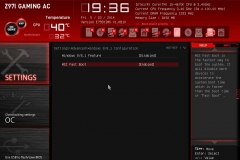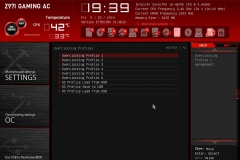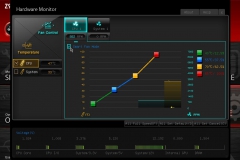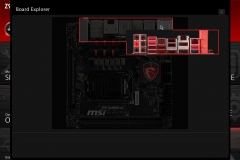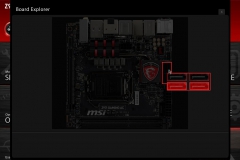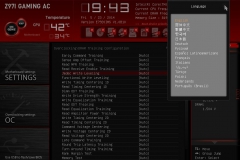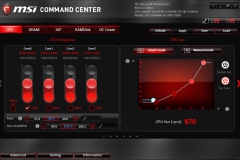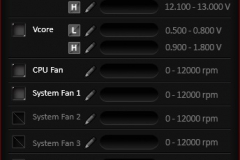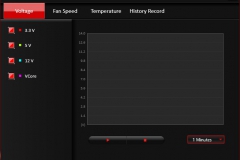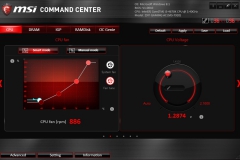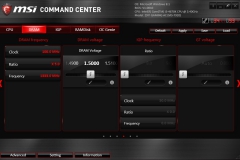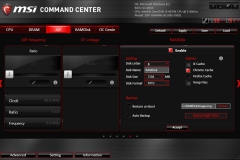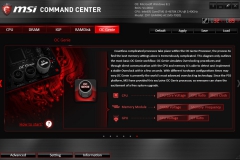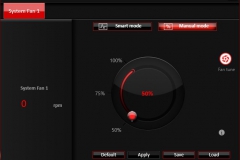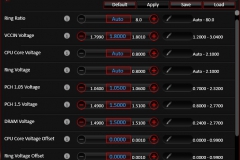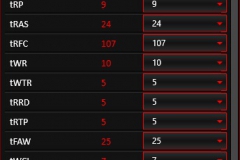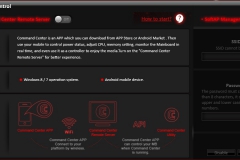Pitched by MSI as a gaming motherboard in the smallest form factor available the Z97I Gaming AC is packed with practical features that you would expect on a larger board and dressed up with some eye candy on the heat sinks. The street price of this puppy is $249 online and not bad when you look at what’s under the hood.
BIOS
Like the Z87M Gaming, the BIOS is intuitive and easy to overclock. You can use a USB drive to take snapshots of your settings and update the BIOS version. The snapshots of the interface are in the gallery below. There were no issues overclocking our i5-4670K to it’s known limit of 4.6GHz in terms of the BIOS – there were some limitations in terms of cooling options but I’ll get to that when covering socket placement. Most of the features in the BIOS can be seen below including overclocking, monitoring and fan control.
General Board Layout
The layout is generally well thought out and easy to work with in a small case. I used the MSI Mini-ITX platform in a Fractal Design Node 304 case and appreciated how the designers ran all of the connectors along the top edge of the board and behind the rear IO panel.

The front panel LEDs, Power and Reset headers are not labelled on the board so you need to look at the manual to make sure that you connect the leads up correctly. This isn’t a big deal but it’s easier to do this BEFORE you plug in the 8-PIN CPU power plug next to it. The front panel HD Audio header is easily accessible near the top of the board next to the 4 SATAIII connectors.
Memory DIMMs and the PCI-e slot placement along the bottom and right edges of the board are pretty standard and MSI didn’t sacrifice any valuable real estate.
The heat sinks are low and compact and the mounting holes are not obstructed which is great when building in small cases. The battery is also mounted vertically off the motherboard to conserve space and tucked right out of the way.
Socket placement made testing interesting. Unlike the last Mini-ITX board that I tested from ASUS (P8Z77-I Deluxe) the socket is closer to the PCIE slot so you can’t use a 120mm tower fan like the Noctua NH-U12S without blocking the PCI-e card. I tried to use the Noctua NH-L9i cooler but the Super Ferrite Chokes next to the CPU socket were too tall and didn’t allow the wider based cooler to make contact with the CPU. The stock Intel cooler and most (if not all) water blocks would fit without issue as did the Deep cool Gabriel low profile cooler. As with any Micro ATX or Mini ITX board, if you plan to use an aftermarket heat sink, best to check the manufacturer compatibility matrix or forums to make sure your parts will fit.
Here you can see what a 120mm tower cooler looks like – no chance of getting a beefy graphics card in that PCIE slot but it did allow us to test out the overclock on the test bench.

And here is the lower profile Gabriel. It’s still a tight fit but it clears everything it needs to and manages to keep the RAM cool at the same time.

The socket/cooler compatibility isn’t a major issue but it is something to be aware of when planning your build.
LAN and WIFI
The WIFI module was fiddly to install but its something that you only have to do once so I forgave MSI for it. The module works a treat and I got slightly better performance from it than the on board WIFI on the ASUS P8Z77-V Deluxe motherboard when I tested them in the same physical location.
For gaming, generally the WIFI was pretty good and my ping stayed within a few ms of the LAN experience. I tested this by playing online games like CS:GO, Battlefield 4, DayZ and Titanfall.
The onboard gigabit LAN was solid, the Killer software seemed to prioritise correctly and dominated as expected when it came to transfer speed (write) tests hitting almost 800Mbps compared to 94Mbps at 5GHZ WIFI and 21.5Mbps at 2.4GHZ WIFI. The WIFI tests were conducted through 2 interior stud walls so depending on your setup at home, your mileage may vary in this regard. The board boasts Intel WIDI capability but we didn’t have a receiver/display to test this with.
AudioBoost 2
When testing the Z87M Gaming board, I noted the impressive quality of the original AudioBoost platform with the headphone amplifier. I’m not sure what makes the second iteration better than the first but games, music and moves all sounded good on the Z97I Gaming AC. The rear outputs have 30µg Gold plated audio connectors with the dedicated headphone plug clearly marked in red to avoid confusion and boosted by a 600Ω amplifier.
As with most if not all current onboard enthusiast offerings, MSI has isolated the Audio PCB and added a software layer to polish the experience. In this case, the software layer to complement the ALC1150 audio chipset is Creative SoundBlaster Cinema 2 with a variety of presets and available effects.
Military Class 4 Components
Although not new, MSI does make a big deal out of the military grade components, engineered to provide:
- Circuit Protection
- Eco Power
- Humidity Protection
- High Temperature Protection
- Electro Static Discharge Protection
- Electromagnetic Interference Protection
In terms of build materials, MSI has used
- Hi-C CAP (Highly Conductive Capacitor) for longer life, less leakage, increased GPU power stability for overclocking
- Dark Capacitors for increased longevity, anti rust coating, higher efficiency and they won’t burst.
- New Super Ferrite Choke (SFC) for a more efficient and higher level of power delivery with better heat dissipation. Also for improved overclocking power stability.
Although there is a Gaming Device Port on the rear I/O, I don’t have any P/S2 devices anywhere in my house, the lab or my storage locker and I wonder how much longer we will see this connectivity.
Software Package
MSI’s usual suspects are present with Live Update 6 and Command Center. Live Update 6, as it’s name suggests, keeps everything up to date and lets you know when new versions of drivers or BIOS updates are available – you can then choose what to download/update.

Command Centre is the place to go for monitoring, tuning, overclocking and using the handy RAMdisk utility. The gallery of the Command Centre software can be found below but it allows you to overclock pretty easily without going into the UEFI/BIOS screens. The Unlimited RAMdisk is used to carve off some RAM that you don’t need and create a virtual drive in memory. This is good for cache directories and temporary files as the PC will read and write to RAM multiple times during the session and then write only once to your SSD as you log off saving the number of writes that you do – it’s also good in terms of speed but with SSDs as fast as they are, it is hard to really notice in real world use. I tested the fan control on the test bench but only used the CPU Fan profiles in our Practical Build.
Command Centre also lets you monitor your system from your smartphone, record settings and set thresholds for warnings.
The other features that help justify the ‘Gaming’ tag are the fact that it suports SteamOS out of the box and the inclusion of XSplit Gamecaster. We haven’t undertaken a true SteamOS build yet but it’s really promising to see companies like MSI giving this kind of commitment to to support SteamOS systems. XSplit Gamecaster lets gamers record, broadcast, stream their gaming pwnage (or lack of) to all and sundry – it also has the ability to record from webcam at the same time for those who want to share their facial expressions/rage quit moments.