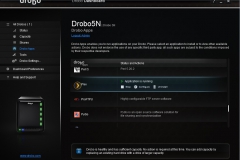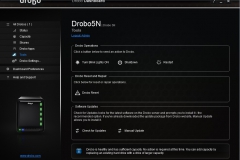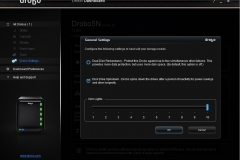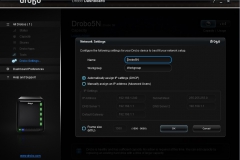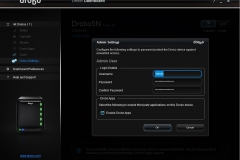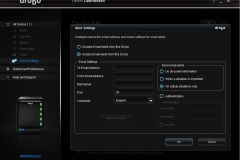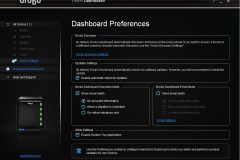Straight-forward Software
The user interface is clear, streamlined and there are only a few screens that you need to worry about. In the intro, we said ‘Muppet-proof’ and it is – the Drobo dashboard program does everything from setting up the NAS to defining access, mapping drives and managing the installed Drobo Apps.
If you are lucky enough to have more than one Drobo, you will see them all in the screen below. The picture of the Drobo accurately represents the configuration of the physical unit and its status – eg. lights, number of drives, capacity.

When you select the Drobo you want, in our case the Drobo5N (you can call it whatever you want but we went with the default), you can start to check out the health of the array or the details of each disk, down to serial number, make, model, etc. The status screen shows the network information, drive details or the Drobo setup data beside a high level view of the disk pack.

If you want to check out the capacity and see how much space is available, the pie-chart visual couldn’t be easier to read. You can also monitor the overhead of the BeyondRAID implementation if you want but you can’t tweak it aside from setting it to have dual disk redundancy from the default of one disk redundancy.

If a drive fails or if you remove one to expand the array, you get a screen that looks like this one below. We removed the top drive from Bay 0. The dashboard application tells you that “Data Protection” is underway so you just wait for that to finish before doing anything else. The details of the selected drive are also demonstrated in the screenshot below.

The other settings are in the gallery of screenshots below – as you can see, Drobo kept it simple for the less technical people who still want/need a NAS.