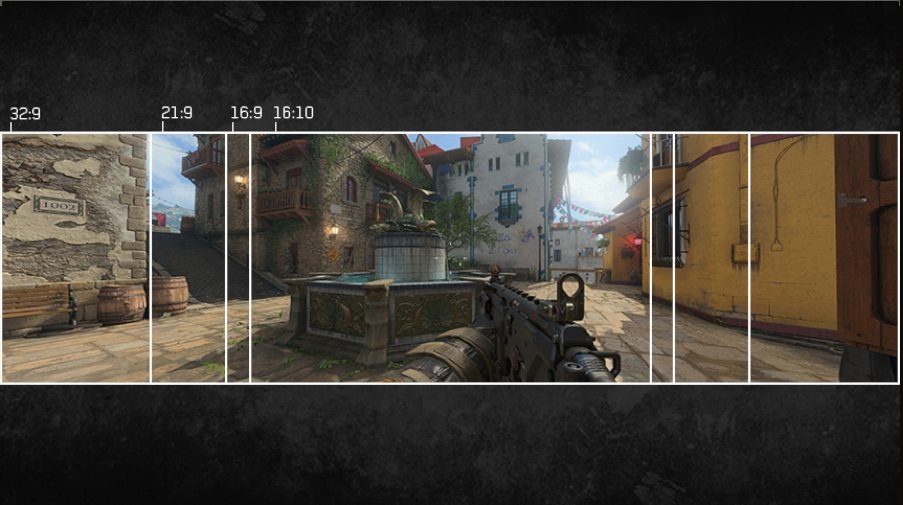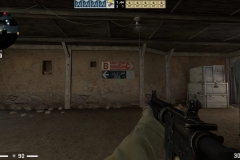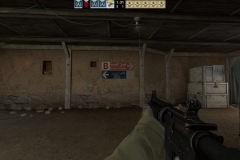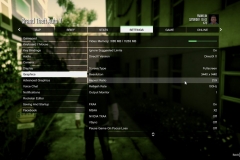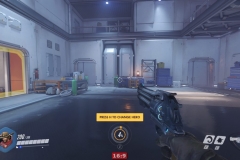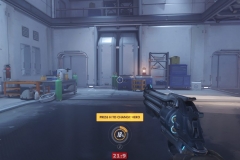If you have the budget but are still sitting on the fence about a 3440×1440 display asking yourself if ultra-wide is really worth it, this article should help you make the call.
The BenQ EX3501R is a 35″, 3440×1440 resolution entertainment monitor featuring HDR, FreeSync, an 8-bit VA panel sporting a 100Hz refresh rate and a 4ms Grey to Grey response time. The Ultra-Wide aspect ratio of 3440×1440 is 21:9 compared to most displays including 4K that are 16:9.
There are 2xHDMI and 1xDisplayPort inputs, a USB type-C input with USB hub and an audio pass through to a 3.5mm headphone/speaker jack. The EX3501R also has BenQ’s Brightness Intelligence Plus (B.I.+) technology with a light sensor to automatically adjust the display depending on ambient lighting and/or time in use to make the viewing experience literally easier on the eye.
There are a few obvious benefits of a 3440×1440 monitor. To start with, it’s a lot of screen real estate but a little less than 4K so there is slightly less GPU grunt required to drive it. The aspect ratio means that you can watch most movies without the black bars at the top and bottom.
Productivity also benefits as 3440×1440 at 35″ is like having dual monitors without the irritating middle bezel. I use a lot of spreadsheets and documents – all at the same time. The EX3501R has been great for MS Office productivity due to the resolution, horizontal aspect ratio, pixel density and also the Brightness Intelligence Plus (B.I.+) feature that I’ll get to shortly.
Most of all, Gaming – The EX3501R is absolutely perfect for gaming. The 21:9 aspect ratio typically gives you more peripheral vision and always a greater sense of immersion when gaming. The Call of Duty Black Ops 4 Display setup screen has the graphic below to articulate the difference in the different aspect ratios and their impact on the game in terms of what you can see. There is a clear advantage of 21:9 over 16:9 which holds true for the vast majority of titles.
Aspect ratio aside, the EX3501R has a wide viewing angle (vertical and horizontal), 100Hz refresh rate, 2500:1 native contrast ratio and FreeSync for AMD graphics card owners.
All in all, this monitor has a lot going for it so let’s have a look at the features in more detail and what the ‘curve’ is all about.
Features
The Curve – 1800R
The ‘R’ refers to the radius and the number immediately before it represents the distance (mm) from the centre of a circle that the monitor would make if the curve was extrapolated completely. So in the case of the EX3501R which has a curvature rating in the specifications of 1800R it means that the circle made by the curve would have a radius of 1800mm and a diameter of 3600mm. This also means that the maximum suggested viewing distance for this display is 1800mm from the surface of the panel which is a perfect fit for a desktop monitor and probably not ideal for a living room scenario where a 3 Metre 3000R or 4 Metre 4000R TV would be better.

Essentially curved monitors should be more comfortable to the human eye because the curve of the panel should keep the screen at the same distance from the user’s eyes from edge to edge. A flat panel means that your eyes have to adjust for distance, albeit minor, as you look around the screen.
Brightness Intelligence Plus (B.I+)
BenQ has its own proprietary system for detecting ambient lighting levels and colour temperature in the room using the lighting sensor mounted centrally under the lower bezel. The EX3501R will automatically adjust the display settings (brightness & colour temperature) to suit the room conditions to reduce eye strain and make viewing more comfortable. This feature can be disabled if you want a consistent viewing experience regardless of the ambient lighting conditions and time sitting in front of the screen.
I tested the EX3501R for 2 weeks with B.I.+ disabled and then 2 weeks with it enabled. There was no adjusting these settings during those two periods. Overall and to my surprise, I preferred B.I.+ enabled – particularly for productivity work. My office has reasonable natural light and I spend a lot of time in it so I get morning light, afternoon sun and then in the evenings it’s artificial lighting or dark for gaming after hours. Letting the Light Sensor determine brightness and the B.I.+ gradually scale down the brightness levels to reduce fatigue wasn’t distracting and gave me a more even experience as the lighting changed during the course of the day. Disabling B.I.+ will provide a more consistent display experience as the brightness and colour will be displayed using the same settings but letting the ‘smarts’ of the EX3501R do their thing delivers a more comfortable experience based on my 4 weeks of using the display for 8+ hours a day, on average. HDR functionality is still available with B.I.+ enabled but the experience is different as the brightness is toned down and not true HDR400 – the detail is still visible.
It would have been nice to have a B.I.+/HDR button as seen on the EL2870U 4K monitor but the menu is easy to navigate so it isn’t a big deal. The bottom line is that the features are available and add legitimate value to the monitor.
High Dynamic Range (HDR)
Essentially, HDR has different standards based on brightness and contrast. HDR400 is the lowest standard but it is still a clearly visible improvement over a standard non-HDR experience. The colours look more vibrant and detail more accentuated with HDR enabled. Games that have HDR enabled almost always look better and this is a key feature to consider when comparing 3440×1440 widescreen monitors. After using the EX3501R for a month I’d definitely choose a monitor that has HDR400 over one that doesn’t. Monitors of this specification are not cheap so if you take the plunge, make sure you get one with HDR like this one.
USB-C
The EX3501R has a USB-C input with 2xUSB 3.0 Type A connections for peripherals via the included USB hub. USB-C can carry video and data so this means if your PC or laptop has a USB-C connection and integrated graphics, you only need one cable to connect/dock to the monitor. The connectivity is limited to the following configurations due to the USB-C bandwidth:
Specifications
| Screen Size | 35" |
| Resolution (max.) | 3440x1440 |
| Panel Type | VA |
| Backlight Technology | LED backlight |
| Brightness | 300 |
| Native Contrast(typ.) | 2500:1 |
| Viewing Angle (L/R;U/D) (CR>=10) | 178/178 |
| Response Time | 4ms (GtG) |
| Refresh Rate | 100Hz |
| Aspect Ratio | 21:9 |
| Display Colors | 16.7 million colors |
| Color Gamut | 100% sRGB |
| PPI | 103 |
| DCR (Dynamic Contrast Ratio) (typ.) | 20,000,000:1 |
| Color Bit | 8 bit |
| Built-in Speaker | No |
| Headphone Jack | Yes, 3.5mm |
| Product Color | Gray |
| Color Temperature | Reddish/Normal/Bluish/User mode |
| K Locker | Yes |
| OSD Language | 18 languages (English / Francais / Deutsch / Italiano / Español / Polish / Czech / Hungarian / Serbo-croatian / Romanian / Netherlands / Russian / Swedish / Portuguese Arab / Japanese / Korean/ Chinese / S-Chinese ) |
| HDCP | 2.2 |
| VESA Wall Mount | Yes |
| AMA | Yes |
| Flicker-free Technology | Yes |
| Low Blue Light | Yes |
| Brightness Intelligence Plus (B.I.+) | Yes |
| Super Resolution | Yes |
| FreeSync | Yes |
| HDMI | HDMI (v2.0)x2 |
| DisplayPort | DisplayPort (v1.4)x1 |
| Voltage Rating | 100 - 240V |
| Power Supply | Adapter |
| Power Consumption (on mode.) | 65.7W |
| Dimensions (HxWxD mm) | H: 504.02*833.95*224.08 L: 444.02*833.95*224.08 |
| Net Weight (kg) | 10.4 |
| Gross Weight (kg) | 16.5 |
| Tilt (down/up) | -5˚ - 20˚ |
| Height Adjustment | 60mm |
| Windows® Compatible | Yes |
You can find the detailed specifications and data sheets on the BenQ EX3501R product page.
Accessories
In the box, BenQ has included:
- Quick Start Guide
- Driver CD
- Power Cord – and power adapter
- DP to Mini DP Cable
- HDMI Cable
- USB-C Cable
- Rear I/O cover
There is an optional VESA Wall mount kit for this screen but it isn’t included by default.
Backlight and Colour Uniformity
There isn’t any backlight bleed as such but the corners of the panel are slightly lighter than the rest of the viewing space when displaying a purely black screen. There is also an ever so slight shading of about 2mm down the left and right edges when looking at a purely white screen. Neither of these are noticeable in everyday use.
The AIDA64 monitor testing included the Calibration tests, focus tests, grid tests, colour tests and reading tests. All passed without any issues and the panel was pixel perfect with no bright or dead pixels to be seen.
The viewing angle on this panel is also great, in particular the vertical viewing angle that lets down TN panels. You can move around a lot more in front of the EX3501R with its VA panel than you can with of other monitors that use TN technology. When comparing monitors, always confirm what type of panel is used and make sure it suits your purpose.
The colour reproduction looked good to the naked eye – especially for an 8-bit panel.
Build quality
Menu buttons are easy to use, well placed and switching inputs is a single button press.
The stand is solid and attractive, it also has a cable management hole to keep things neat.
I liked the matte finish on the panel itself, not grainy at all and good at avoiding glare/reflections – even on a curved screen.
The back of the EX3501R looks good in the silver/grey with a removable cover for the connection housing. I didn’t have any issues with the audio pass-through 3.5mm jack via either speakers or headphones. There was no distortion, crackling or underlying noise in the output.
On opening the box, it was nice to see that the EX3501R is pre-assembled and ready to simply place on a desk and plug-in. The stand is attached and the only setup required was connecting power/video source, then removing the protective plastic film from the frame and stand.
Height and Tilt Adjustment
There is 60mm of height adjustment but I used a $25 Costco glass riser because I’m over 6ft tall and I’m yet to find a monitor that has enough height adjustment for comfortable extended use in my scenario. 60mm is a reasonable amount and should be adequate for those who don’t currently use a monitor riser – the EX3501R doesn’t sit lower than other displays I’ve used. I compared the EX3501R to the 16:9 27″ ViewSonic XG2703-GS and they are both about the same height and yes.. I use the same type of monitor riser for both of them.
The tilt is smooth and seemed fine – once adjusted, I didn’t need to touch it again throughout the testing period. There is no rotation/swivel adjustment but on a monitor this big it’s expected to be positioned on a desk and left that way.
Testing
ASUS ROG Test Rig Specification
- AMD Ryzen 7 2700X
- NH-D15S Cooler with Chromax covers
- 32GB HyperX Predator RGB DDR4 2933
- ASUS ROG STRIX X470-F Gaming Motherboard
- ASUS ROG STRIX GTX 1080Ti OC
- Samsung Evo 840 250GB SSD
- ADATA SX7000 M.2 NVMe 256GB SSD
- Seagate Firecuda 2TB 3.5″ HDD
- Corsair RM-850 PSU
- Lian Li T60 Pitstop
- Logitech G910 keyboard
- Logitech G900 mouse
- Logitech Z533 desktop speakers
- Blue Satellite Headphones
Ultra-Wide 21:9 Aspect Ratio for Gaming
Let’s talk widescreen and ultra wide-screen gaming in general for a moment. All issues we encountered gaming at 21:9 had nothing to do with the EX3501R as a product and everything to do with the way the games were designed to work at that aspect ratio.
It’s worth visiting the Wide Screen Gaming Forum for the games you play to confirm the status of native support, any hacks or configuration file mods that you might need and notes about how well Ultra Wide aspect ratio works or doesn’t work with your favorite games.
During the testing, I used the monitor settings to set the screen to display in ASPECT (Menu..Picture Advanced..Display Mode..ASPECT). By default, this setting is set to ‘Full’ and can result in 16:9 content being stretched to fill the 21:9 space – the result generally involves objects looking short and fat. Forcing the aspect ratio may provide black bars on the sides but it’s better than having objects out of proportion.
As a rule of thumb, older games are far less likely to support ultra wide displays than newer titles but there are exceptions with some new titles – I’m looking at you Fallout 76!! 🙁
Also note that the issue with widescreen and ultra widescreen support is about aspect ratio and typically field of view in the way that the game is coded. Menus can occasionally be affected but most modern titles can be played at up to 21:9 without being prone to the ugly fish-eye lens effect. RTS and strategy games are typically fine because they don’t have a field of view/perspective point executed in the same way.
Let’s see the difference between 16:9 and 21:9
In the galleries below each title, I’ve included the same shot (or as close as I could get) in both 16:9 and 21:9 ratios to demonstrate the difference in what you actually see. Click on the first image and then switch between the two versions of the same scene to note the extra details on the periphery.
Have a look at the peripheral vision with what should be an extra 17% real estate on each side. Also note how much of the player’s body, cockpit etc you can see in the frame – which adds to the visual perspective.
Battlefield 4
It’s an old friend and probably my favourite Battlefield franchise title. The 21:9 view gave more life to this game for me after I’d played hundreds of hours in 16:9.
The extra peripheral vision makes a difference in first person shooter games.
Battlefield 1
I’d seen this title on ultra wide 21:9 at PAX 2017 and quickly remembered how good it looked. Once you’ve played Battlefield 1 in 21:9, it feels restrictive to go back to 16:9.
Call of Duty: Black Ops 4
Sticking with the first person shooters, COD: Black Ops 4 is fast paced and there is a lot going on so that extra peripheral vision comes in handy and can help you spot someone flanking you or perhaps trying to run away.
CounterStrike: Global Offensive
I was a little underwhelmed by this one. The resolution is supported but the peripheral vision felt more stretched and fish-eyed than the Battlefield and COD games. Although the resolution is natively supported by the game and the field of view looks wider, 21:9 isn’t listed in the supported aspect ratios of the video configuration menu.
GTAV
For a second I thought this was going to be a disaster. The game was in 3440×1440 but it didn’t look right with Franklin appearing to have gained some weight since the switch from 16:9. Then I noticed that in the settings the Aspect ratio was set to “Auto”. Changing this to 21:9 made the world right again and Franklin was back to his normal self. Not only did things look back in proportion but I could see more on the screen at once with the wider aspect ratio – which is important in an open world game like GTAV where there is a lot happening around you.
The Elder Scrolls Online
People who play a lot of ESO in 16:9 should consider the shift to 21:9. Zenimax Studios have done a fantastic job with the visuals and they looked absolutely stunning on the EX3501R. The colours, contrast, motion and extra display area enhanced the immersion of what is a game that people escape into and lose themselves.
Overwatch
This one had me scratching my head. Players are actually disadvantaged by playing at 21:9. The screen shot below shows that you actually see more of the screen in 16:9 2560×1440 than at 21:9 3440×1440. How does this work? The screen shots show that the 16:9 view is zoomed and cropped to fit 21:9 effectively removing the top and bottom of the view in the shift to wide-screen. The only thing I can think of is that this was done to eliminate any unfair hardware advantage 21:9 aspect ratio gamers might have in Esports. Not only do you see less but it looks worse too. In our testing this was the odd one out.
Civilization V
Strategy games tend to benefit from a higher resolution and CIV 5 is no exception. It’s a better experience at 3440×1440 compared to 2560×1440 for sure but the hardcore CIV 5 fans who want the most pixels would more likely appreciate the jump to 3820×2160 at 4K.
The Sims 4
Whilst the resolution is supported, it’s overkill for this title. Sure, Sims 4 looked great on the EX3501R at 21:9 but if I was a Sims 4 fiend, I’d be hard pressed to justify this kind of monitor.
Elite: Dangerous
The benefit in Elite: Dangerous is more peripheral vision but the actual cockpit is extended and not stretched so you feel that extra field of view more. Combining the EX3501R with a HOTAS style joystick setup and a gaming chair like a DXRacer is great for Elite: Dangerous and other sims that truly implement the 21:9 aspect ratio.
Project Cars
Whilst immersive with the curved wide-screen and running at 3440×1440, the aspect ratio is achieved by zooming and cropping the car cockpit from 16:9 – cutting the top and bottom from the view without any material impact on the actual scenery.
The saving grace in this regard is that as you fly around the track at speed, it doesn’t matter. The 35″ curved panel delivers enhanced immersion over a 27″ 16:9 monitor and racing feels great. Even though the implementation of the 21:9 aspect ratio isn’t as nice from a cockpit perspective as Elite: Dangerous, I had a lot of fun with the setup that also included a Logitech G920 racing wheel and pedals. For gamers who love Project Cars and have the whole ‘racing rig’ thing going on, consider a 21:9 curved 35″ widescreen like the EX3501R from BenQ.
Gaming – The Verdict
As you can see, I did more than my fair share of gaming on the EX3501R during the course of a month and I can say that this has been the best and most immersive overall experience from a desktop gaming perspective. I’d go so far as to say that on balance, I prefer the 21:9 35″ curved monitor experience than gaming at 4K on a 28″ display.
When compared to a 16:9 2560×1440 27″ monitor, it’s no contest and I’d choose the EX3501R with the extra width over a G-SYNC 27″ 2560×1440 monitor – although there is one exception to this being eSports FPS gaming. CS:GO and Overwatch are significantly better at 16:9 with a 144Hz, 165Hz or higher refresh rate and a lower 1ms or less Grey to Grey (GtG)response time. The EX3501R has a 100Hz refresh rate and a 4ms GtG response time which is fine if not ‘good’ in all other scenarios.
21:9 Aspect Ratio for Productivity
Multi-tasking and spreadsheets benefit with the ability to utilise more screen real estate. I did away with dual monitors a few years ago, somewhat reluctantly, because I was short on desk space. Dropping to a single 27” 2560×1440 display was fine for productivity and gaming. I was surprised at how much of a difference the extra 880 pixels of extra screen width made. This isn’t 4K but it’s a very functional compromise, allowing for a very comfortable layout when comparing Word documents side by side or working on website updates with a preview panel also on the screen.
General Observations
There is a slight shadow running down both outer vertical edges about 1-2mm in width from the outer edge but apart from that the backlight uniformity is good. This isn’t obvious in general use and was only noticed during the specific tests on a bright white background. Backlight bleed wasn’t an issue around the edges but the corners of the panel seemed to be slightly brighter when showing an all black screen. In normal use, this wasn’t apparent.
The colour accuracy is good and while it’s good for viewing photos I’d personally prefer a flat screen for doing any actual editing work.
This isn’t a cheap monitor and I really like the combination of this with our Taichi Threadripper system for multi-tasking and productivity from an office based perspective.
When gaming, the experience on our ASUS Strix test bench with 1080Ti was fantastic with solid frame rates from the video card and great audio via the ASUS Supreme FX sound platform. The ASUS 1080Ti STRIX remained very quiet as did the Noctua NH-D15S cooler and Corsair RM850x power supply for a system that makes almost no noise in an open test bench configuration. The immersion of this particular setup is great and when looking at the cost of the components it’s also a good balance for a high-end enthusiast gaming platform.
Compared to 4K at 28” there are less pixels per inch which means that technically the pixels are more visible because they are larger but the balance is perfect on the EX3501R. No squinting here!
It’s a ‘comfortable’ monitor to use with both gaming and movies an absolute dream. I love it and found that some games had an entirely new level of appeal. I preferred watching movies on the EX3501R compared to any of the 16:9 displays (25″ 1920×1080, 27″ 2560×1440, 28″ 3820×2160) in the office.
Reader Questions
We received a number of reader questions about Ultra-Wide monitors that prompted this review. I’ve answered these below.
1. For the money, am I better off buying an ultrawide monitor or a 4K?
- The pixel density on the BenQ EX3501R is a little lower than something like the 28″ BenQ EL2870U so the native resolution makes everything a little bigger but the pixels are still very hard to individually distinguish.
- I’d prefer the EX3501R to the EL2870U as a screen I look at every day for work, gaming and entertainment but I have to note that they use different panel types. If I did a lot of photo work and less of everything else, I’d want an IPS panel and a flat one with 4K resolution.
2. Is immersion really better on a bigger curved Ultra-wide screen? Can you really notice the curve? Is it worth buying a curved panel?
- Yes, yes and yes. Immersion is certainly better on the wider screen. It takes up more peripheral vision and feel s more natural.
- You do notice the curve and it’s a good thing because looking at the screen feels more comfortable.
- For photo work and professional design, I’d be going for a flat panel because a straight horizontal line should be a straight horizontal line, not curved (albeit slightly). Typically design work involves flat surfaces or printed signage for the end product so a flat non-curved display with better colour gamut is likely a more suitable product.
- For gaming and movies, I’m convinced that a curved monitor is better than flat and 1800R is perfect for desktop use.
3. In your triple screen review it said there was fish eye effect at 5760×1080 – won’t that still be there on an ultrawide screen? Can you check shooters and Elder Scrolls Online like in your other review?
- The fish-eye effect at 5760×1080 is significantly amplified when compared to 3440×1440 UWQHD.
- The aspect ratio for 5760×1080 is 48:9 whilst the UWQHD standard is 21:9. The triple screen aspect ratio in the previous article was effectively more than double the width of UWQHD which really messed with the Field of View in first person games and some simulation titles.
- There is still some fish eye but it varies significantly based on the game and how the developers have coded it. Field of View (FOV) settings also have a massive impact on how a title looks at 21:9. This has nothing to do with the brand of monitor or type of panel being used – it’s how the game is rendered.
4. Can you compare a 3440×1440 curved monitor to 4K? Which is better for First Person Shooter games?
- Overall, I’d prefer the 3440×1440 for FPS games but there are 3 exceptions that I’ve found so far.
- CounterStrike Global Offensive
- Overwatch
- Fallout 4
For these titles, I’d recommend either purchasing a 16:9 monitor, certainly an Esports monitor for CS:GO and Overwatch or setting up an EX3501R to use aspect ratio rather than fit to screen so that you can play at 2560×1440 and have the black bars on the side of your screen. If you ONLY play these games and are unlikely to expand your library to other genres or games then probably save some money and buy a 16:9 aspect ratio monitor with a higher refresh rate. The 3440×1440 seems to really shine in other shooters, third person and simulation games (racing/flying/space sims)
5. Do RTS games look better in a 4K screen or the Ultra-Widescreen?
- RTS games look good on both but you have more pixels and screen real-estate at 4K than UWQHD. I like the aspect ratio better of UWQHD and the fit for gaming in general but if you only play RTS then 4K might be a better option than UWQHD.
- In RTS titles, you do tend to look around the screen a lot and don’t just focus on the centre as in a First Person shooter or racing game. This is also where the curve of the screen helps with eye strain after prolonged sessions. Personally, I’d prefer the curved panel with the more natural aspect ratio for RTS gaming.
6. I play World of Warships and want to play more competitive – is a 28″ 3840×2160 or 35″ 3440×1440 best?
- 4K gives you more pixels at once. I didn’t notice any performance difference between 4K and 3440×1440 but UWQHD felt more comfortable to play and I didn’t miss the extra vertical 720 pixels that 4K provides.
- UWQHD felt more immersive with the extra peripheral vision effect of the wider aspect ratio – so my preference was for 3440×1440 based on immersion. The images below show the subtle difference.
- If you want to be more competitive in this game, the 21:9 monitor might help a little but I’d be checking out the streams and You-Tube channels of the great players and focus on more practice. World of Warships is my go-to game for a quick round or two as a casual player and it looks great at high-resolution on either 4K or 3440×1440 so it will still look great while you get that practice in.
7. Is 35″ too big for a 3440×1440? Why don’t they make smaller monitors in UWQHD?
- 35″ is probably ideal. The pixel density is perfect, you can sit a little further back than a 28″ 4K display. In terms of the monitor sizes and native resolutions, this comes down to the panel types and manufacturing process.
Pricing
None of the Ultra-Widescreen monitors at 35″ are cheap. The street price for the BenQ EX3501R is $1,099 which is reasonable and at the more affordable end of the scale for the specification it delivers.
Find it on Amazon AU, US or UK.
Conclusion
The key technical strengths of the BenQ EX3501R would have to be the pixel density, colour reproduction, build quality and HDR function. Honourable mentions go to the menu design, button placement and B.I.+ / Light sensor technology. As an entertainment monitor, this monitor is outstanding.
The EX3501R delivers an amazing and immersive overall gaming experience. This monitor is the perfect companion for people who use a HOTAS flight controller or a racing wheel setup. I’ve used a lot of monitors over the past 20 years but the EX3501R provides the best all-round experience from an entertainment perspective and also productivity. Watching movies at my desk isn’t something I generally do but I can actually see myself kicking back in my chair watching content or movies on the EX3501R. In terms of movie watching, it doesn’t feel like a monitor – maybe it’s the aspect ratio or the curve, I can’t decide but whatever it is, this is the first time I’ve felt this comfortable watching movies or TV shows on my desktop.
I was also impressed with the viewing angle, colour uniformity and pixel density on this panel. The pixel density seems to be spot on for comfort. Both the design and build quality are solid – and appropriate for the price point. HDR400, FreeSync and a 100MHz refresh rate are all key features of a gaming monitor right now, making this a feature rich option for those looking at an UWQHD display.
The price isn’t cheap but it is like having dual monitors without a middle bezel and brings a new dimension to gaming in the majority of titles. BenQ monitors have always been durable in my experience so I wouldn’t have any issues handing over the cash to have the EX3501R on my desk for at least the next 5 years. This monitor is brilliant and whilst it provides an amazing and immersive gaming experience it’s also great for so much more.
| BenQ EX3501R Curved 35″ Entertainment Monitor | |
|
PROS |
|
|
CONS |
– Dedicated B.I.+ button to quickly enable or disable this feature would be nice |
| Awards |